I’d group the key affordances of Diigo in two major categories. First, there is web annotation, which I have discussed before, and is simply the ability to highlight and add margin notes to live webapages, as an added later in the browser. Advanced tools like Diigo allow multiple users to annotate collaboratively. This is a fairly new development in the world of web development, and one that I am especially excited about since, well, I like to highlight things – and why should we be restricted to annotating only pdfs?. Diigo approaches web annotation similarly to the open-source tool hypothesis in providing browser extensions that allow users to create annotations quickly and directly on various pages. In Diigo, we have a few more options in the browser though. The various options can be seen 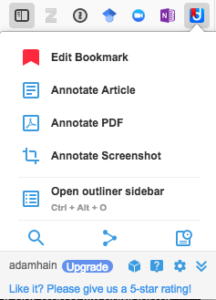 in the screen capture. Let’s take a quick look at each one.
in the screen capture. Let’s take a quick look at each one.
First, you can add the site as a bookmark. Since in this example, I have already added the site, I can now edit that bookmark. I’ll discuss the bookmarking features in more detail in a minute.
The Annotate Article feature is one I really like. This switches the site to a minimalist reader view that is more suited for annotations. This view can be turned on and off quickly. I’ve also included a screen capture of this view.
The Annotate PDF option brings up a drab and drop interface that allows you to import a pdf from a url, a cloud service, or a local file. I do really applaud the intuitive UI and workflow for this feature.
Next, the Annotate Screenshot option is really useful as well. This allows you to take a screenshot directly in the browser and add text, arrows, circles and the like to it – nothing too new here. But what I did notice is I can attach the screenshot directly to a bookmark. This is a really nice feature as I find myself taking a lot of screenshots, just because they are so easy to quickly create.
That brings us to the outliner. Diigo has a great 2 minute video that will introduce you to the feature, and I can’t really do it justice visually here, but it’s essentially a way to further organize your research beyond tagging, turning it into an interactive hyperlinked outline. It’s a really innovative feature that I haven’t seen anywhere else. It’s worth checking out.
Other features in the extension pictured are the ability to share, search and save for later. You can access interface for organizing, tagging and viewing annotations in Diigo by going to the website and opening your account. Here, all of your bookmarks and annotations exist for further work.
Social bookmarking was how this tool started, and in the interface, you can see those roots represented. I think “social annotations” are a natural extension of that workflow and Diigo has done a great job of integrating the two. Speaking of interfaces, Diigo has a dedicated app, which I tried out on iOS. I had no issues, and my work was synced to the cloud seamlessly.
Diigo is built as a tool for teaching and learning and evidenced by the tagline “Your Learning. Simplified” and there are numerous ways to integrate it in to the classroom. Take a look at his article for some quick ideas. Since Diigo has been around for so long there are also numerous youtube videos with other takes on using the tool in the classroom.
For a deeper dive into technology integration and self-regulated learning, you may want to check out the book Learning to Learn with Integrated Learning Technologies. This is a book that I recently discovered and it provides practical applications for applying technology though the lens of self-regulation theory. It details five main self-regulation constructs: goal setting, task strategies, self-monitoring and self-evaluation , time management and help seeking. Note taking and annotation falls under the task strategies category and is detailed well in the other SRL literature. This has been especially prevelant in the work of Azevedo and Winne. Both have studied the impact of notetaking in their Metatutor and gStudy platforms respectively. With tools like Diigo, we can begin to bring these findings from the lab easily into the classroom.
There are a few features I would like to see developed in Diigo. First, it would be great to have some type of integration with a citation management tool like Zotero. I find that these tools are indispensable, and a connection between the two would connect formal and informal knowledge nicely. There may be a workaround of some kind, so I’ll take a look for next week’s screencast. Other than that, I’d like to see more organizational features in the library. There are tags, but a folder structure would vastly improve the usability with a large number of bookmarks. Even better might be an integration with OneNote, EverNote or Google Docs. I can imagine the library getting pretty unwieldly otherwise.
There are a lot of features to see here, just keep in mind, this is a freemium to so you won’t get it all for free, but you will have quite a bit of functionality in the free version. I’ll be testing these free features a bit more next week. See you then!
(Photo by Patrick Tomasso on Unsplash)

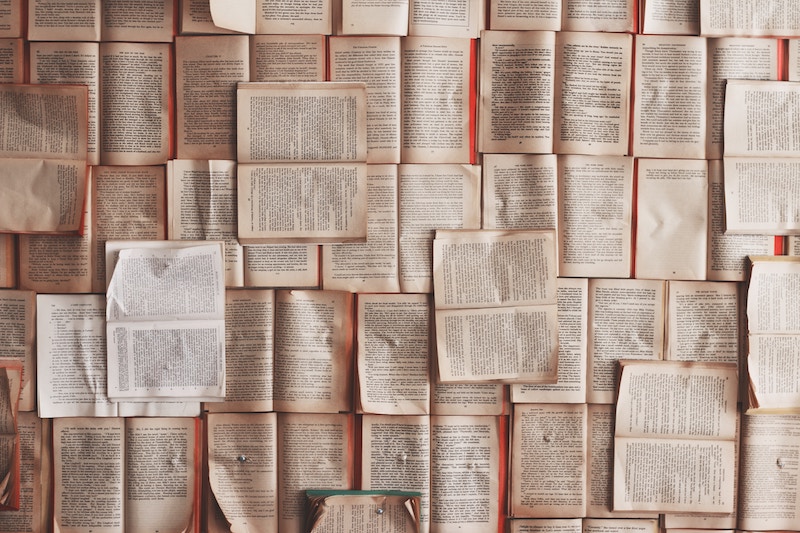
Recent Comments